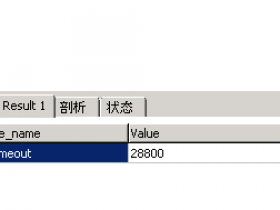AI
阅读全文
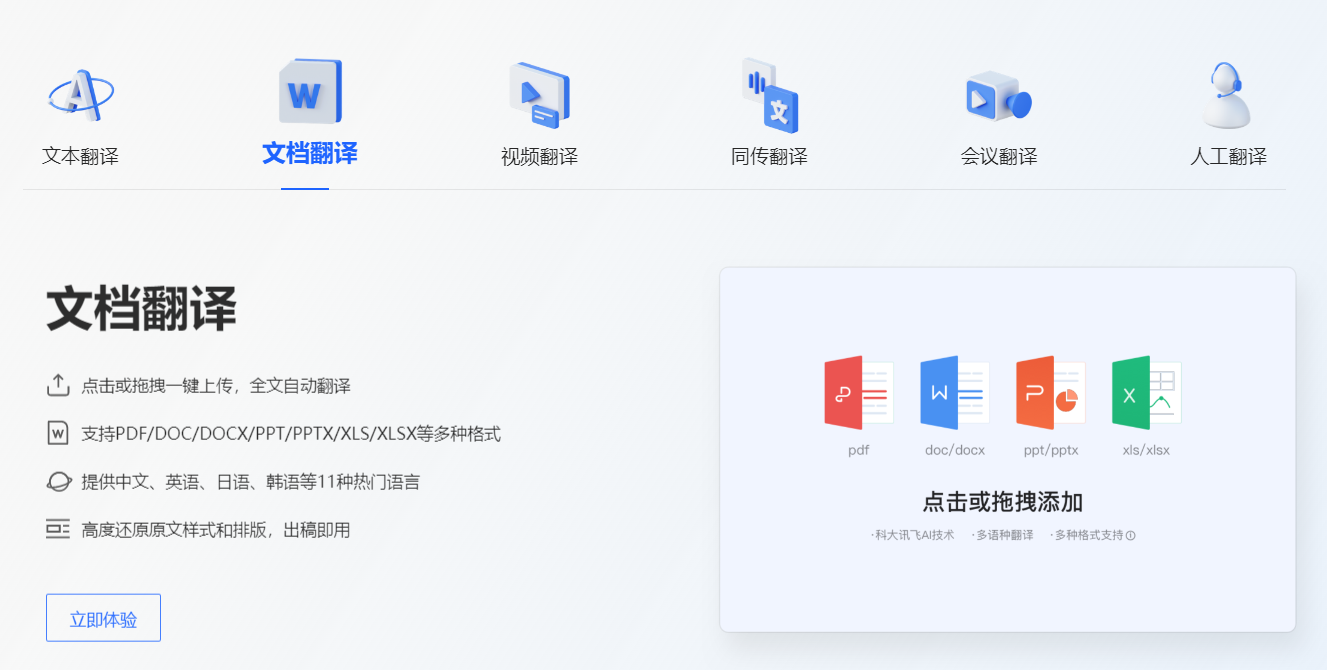
【原创】一般人不告诉他,破解翻译API
破解翻译
阅读全文

Mac大语言模型本地知识库搭建教程,附安装整合包
AI大模型
阅读全文

学习OLED屏幕驱动显示Bad Apple

在Windos上安装MicroPython开发环境
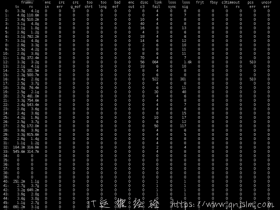
关于Brocade SAN switch Porterrshow命令输出解释
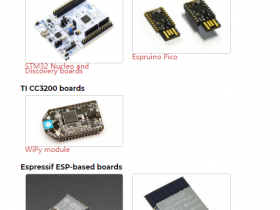
ESP8266开发板使用MicroPython,开发板刷固件
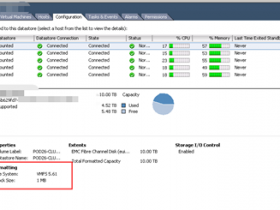
Thin模式下虚拟机内部删除内容回收esxi上空间
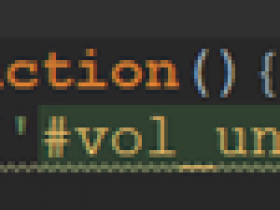
DataTables 报错table.row is not a function